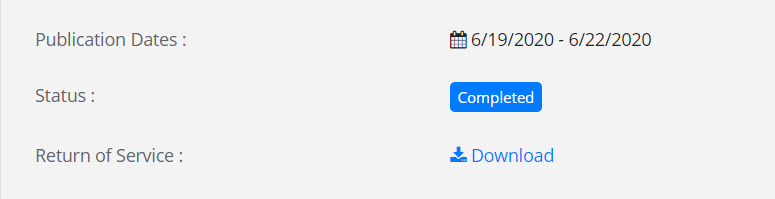Clerk Information & Instructions
Citation by Publication / Notices Instructions (Court Personnel)
- Download the PDF
- Email OCA-Legal@txcourts.gov for related questions
You can access the Citation by Publication / Notice system by pushing the button here or on the Clerk Information page.
Signing In
- Enter your court user email address to sign in. You will receive an email at that address.
Note: Initial sign in has been designated with prepopulated emails for the District and County Clerks. After initial sign in, clerks can add additional users.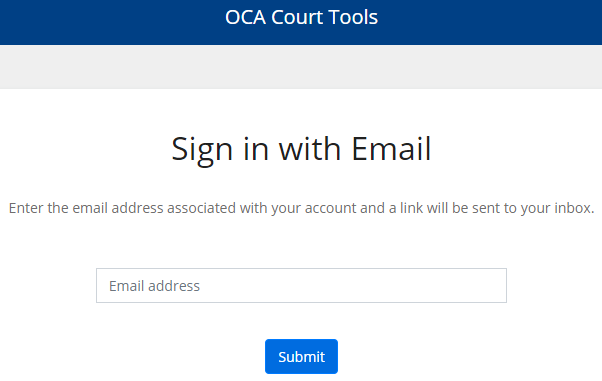
- Push the Sign In button.
Note: Once the sign in link has been sent to your email and you use the link, or if it expires, you must enter your email (see step 1) and receive a new link to sign in to the system again.You will be directed to the OCA Court Tools home page.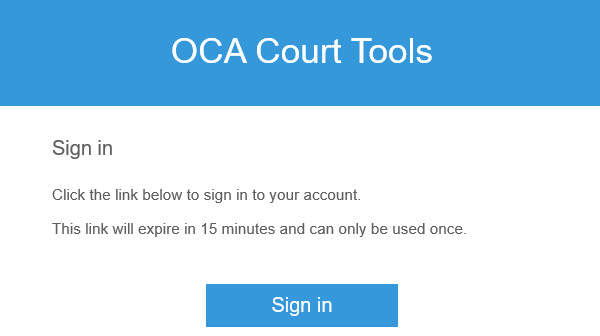
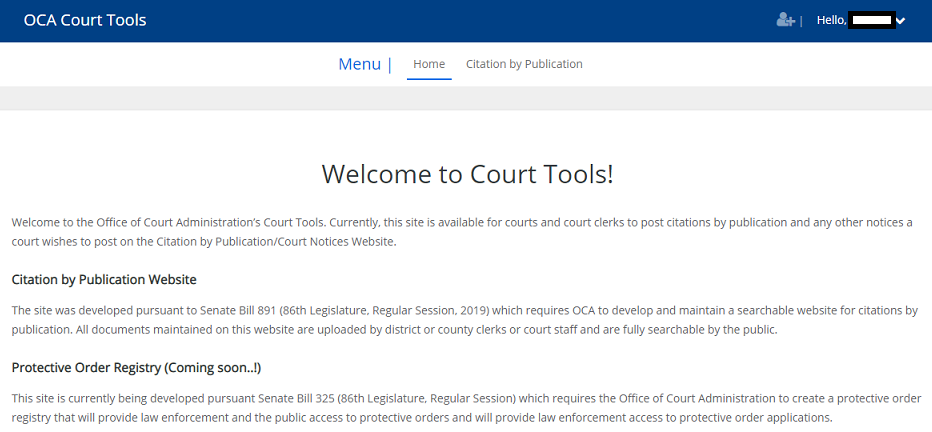
Adding a New User
- Click the account icon
 .
This opens the "Manage Court Users" page. Here, you can search for users already in the system and add new users.
.
This opens the "Manage Court Users" page. Here, you can search for users already in the system and add new users.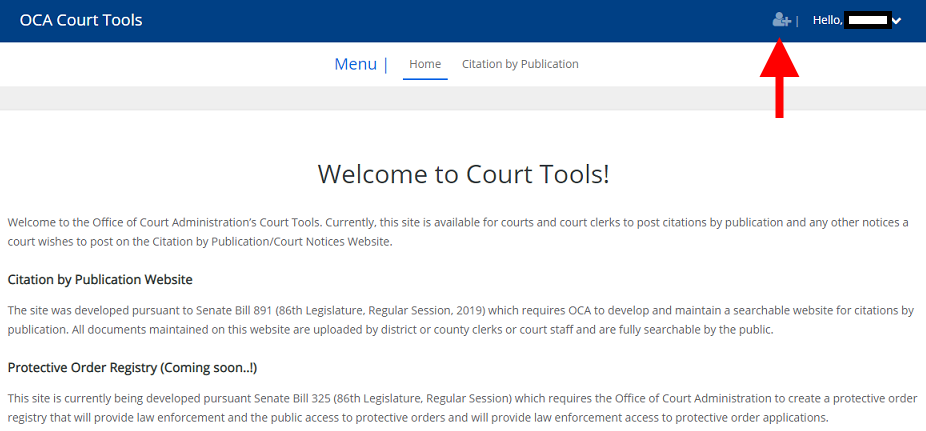
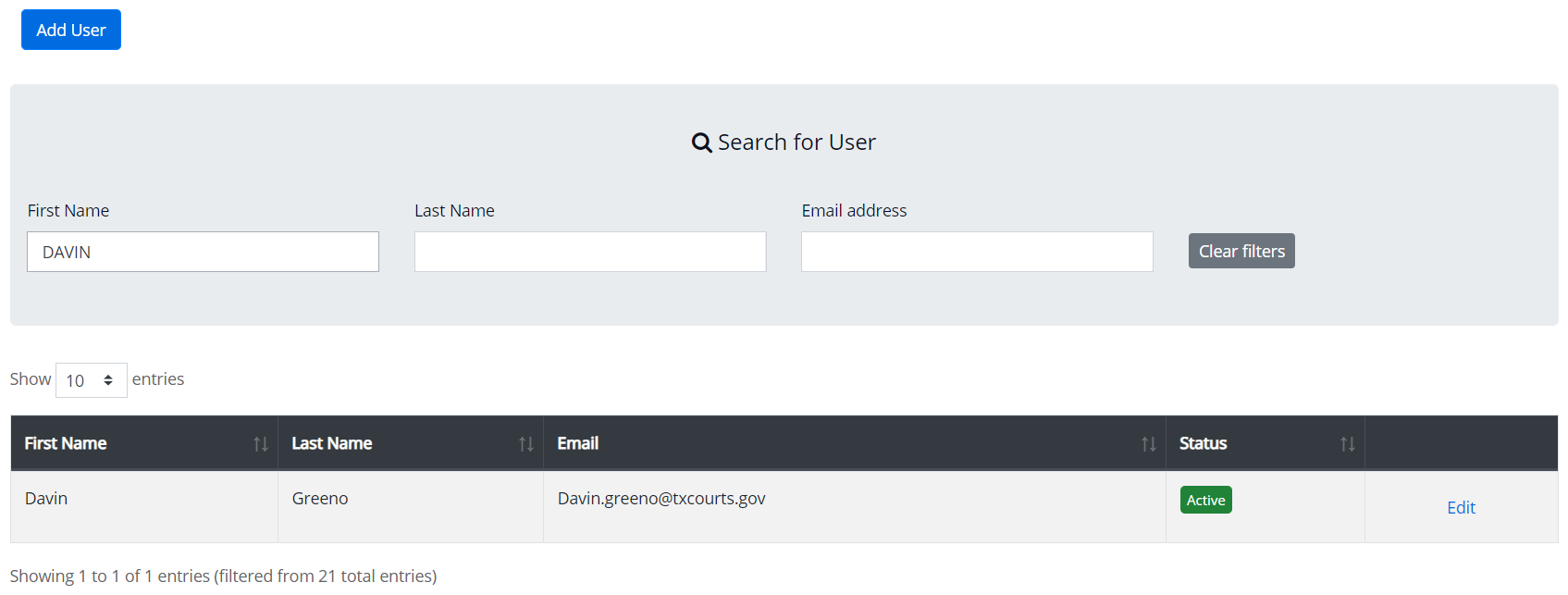
- Push the Add User button.
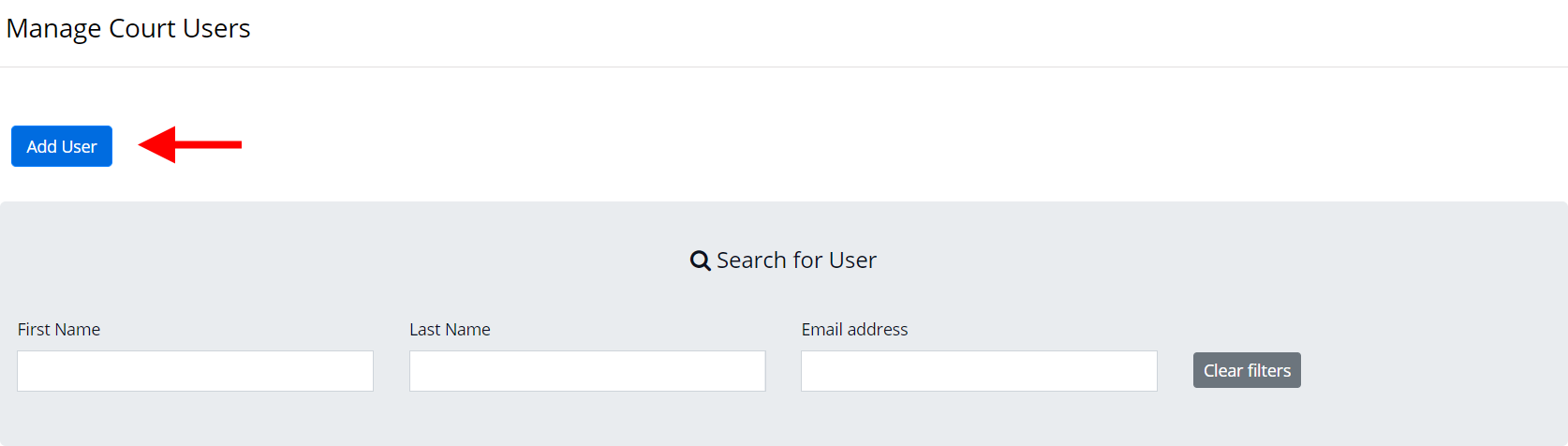
- Complete all form fields.
Under User Court(s), you may select all courts or specific courts for the user.Check "Manage Citations by Publications" to grant the user access to citations.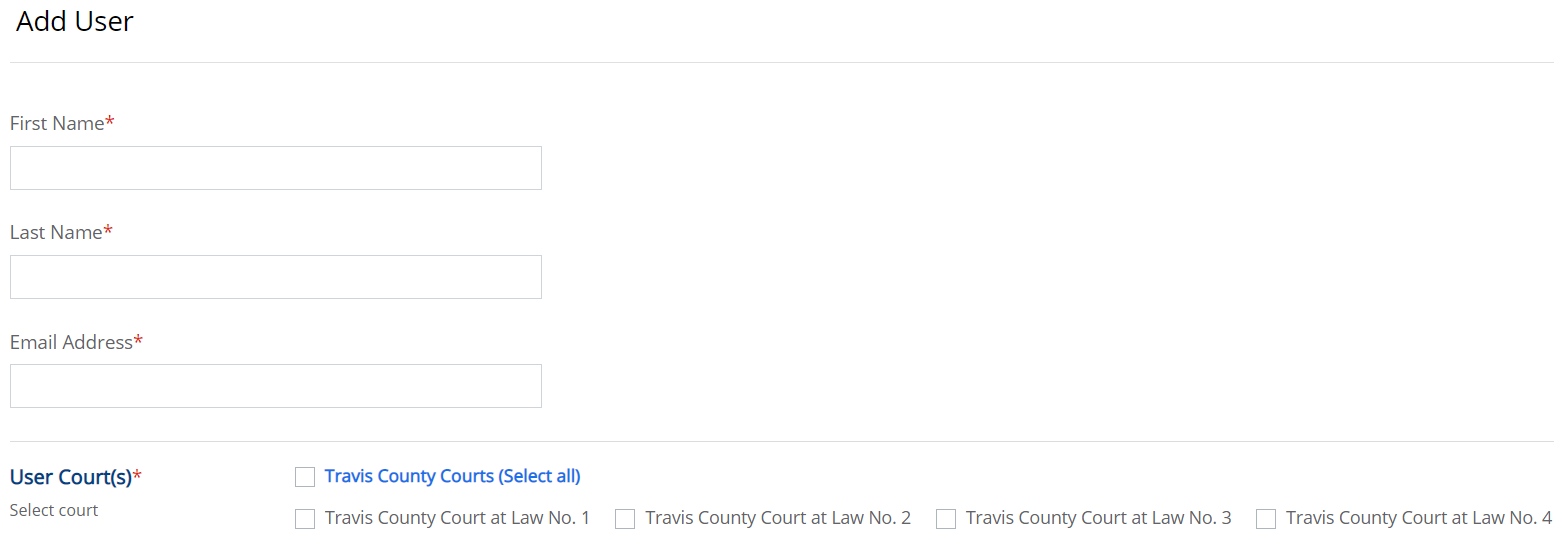
Check "Manage User Rights" to allow the user to add other users.Push the Save button.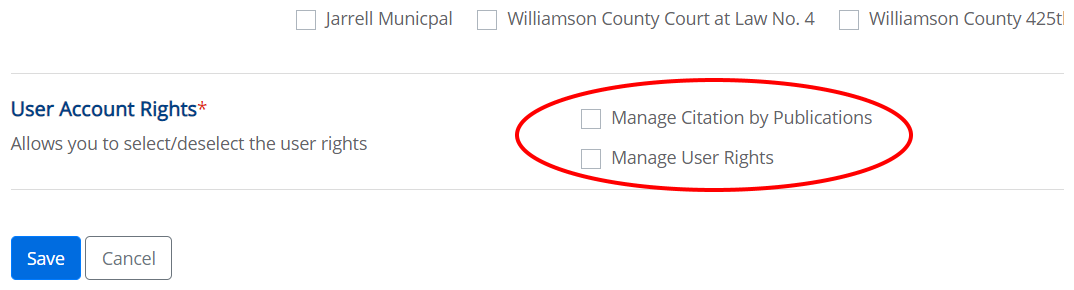
Editing a User's Information
- Enter the user's first and / or last name in the form.
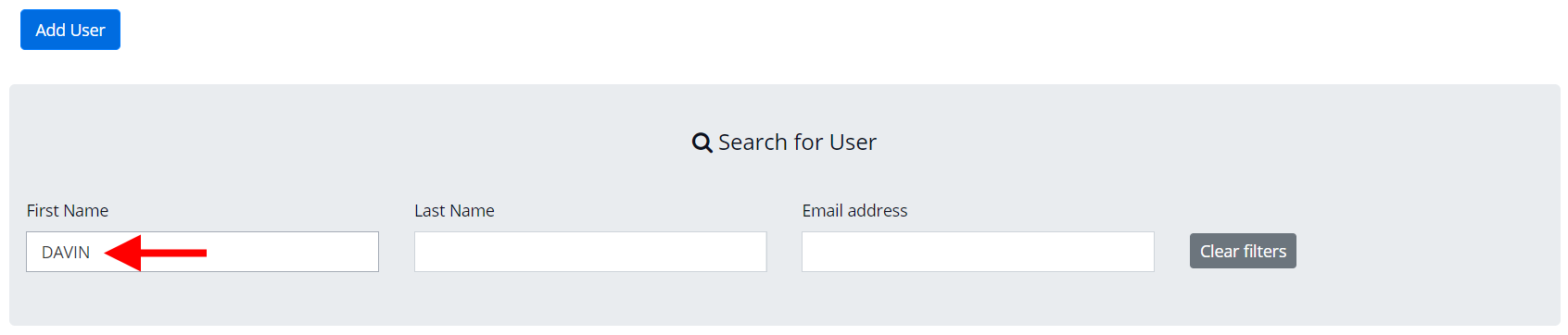
- Click the Edit link for the user in the results listing.
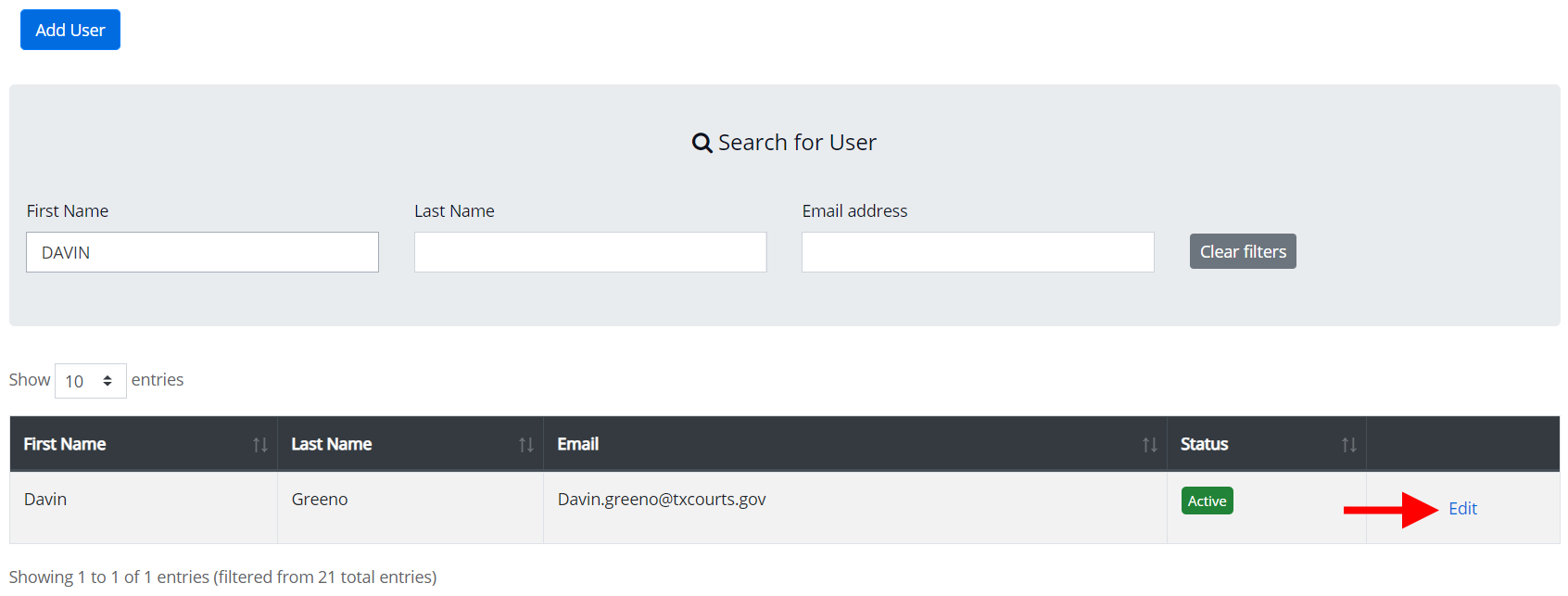
Adding a Citation
- Select Citation by Publication from the main menu.
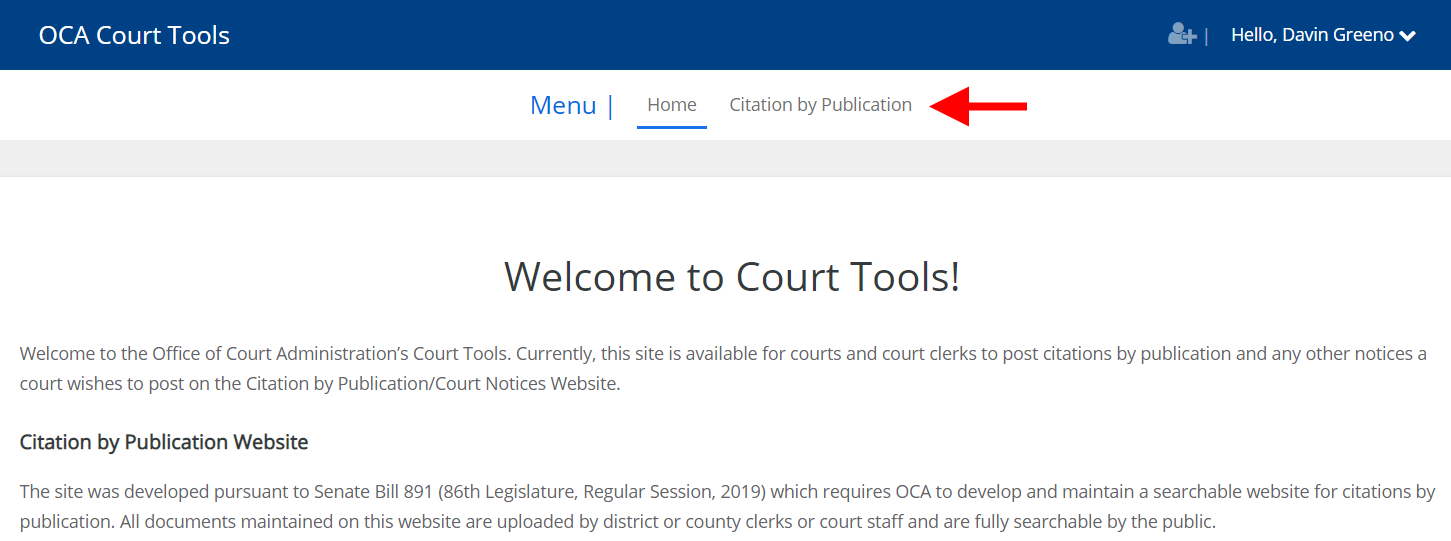
- Push the Add Citation button.
This opens the Add Citation form.
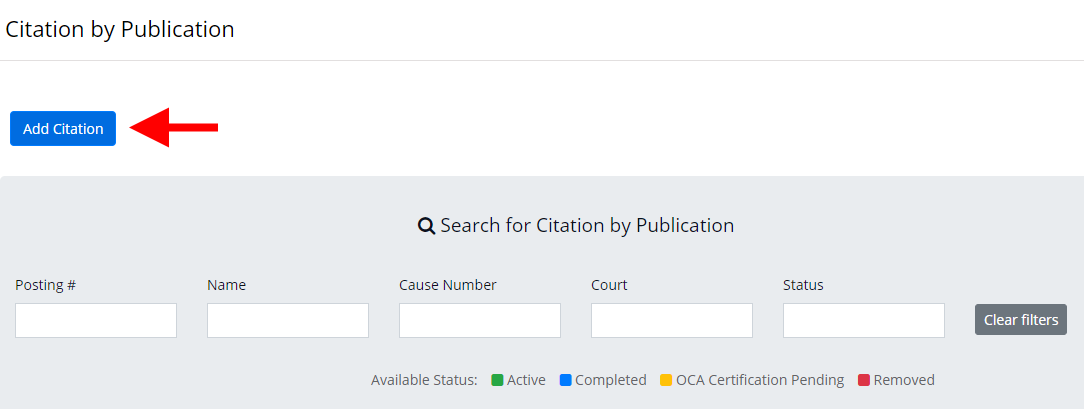
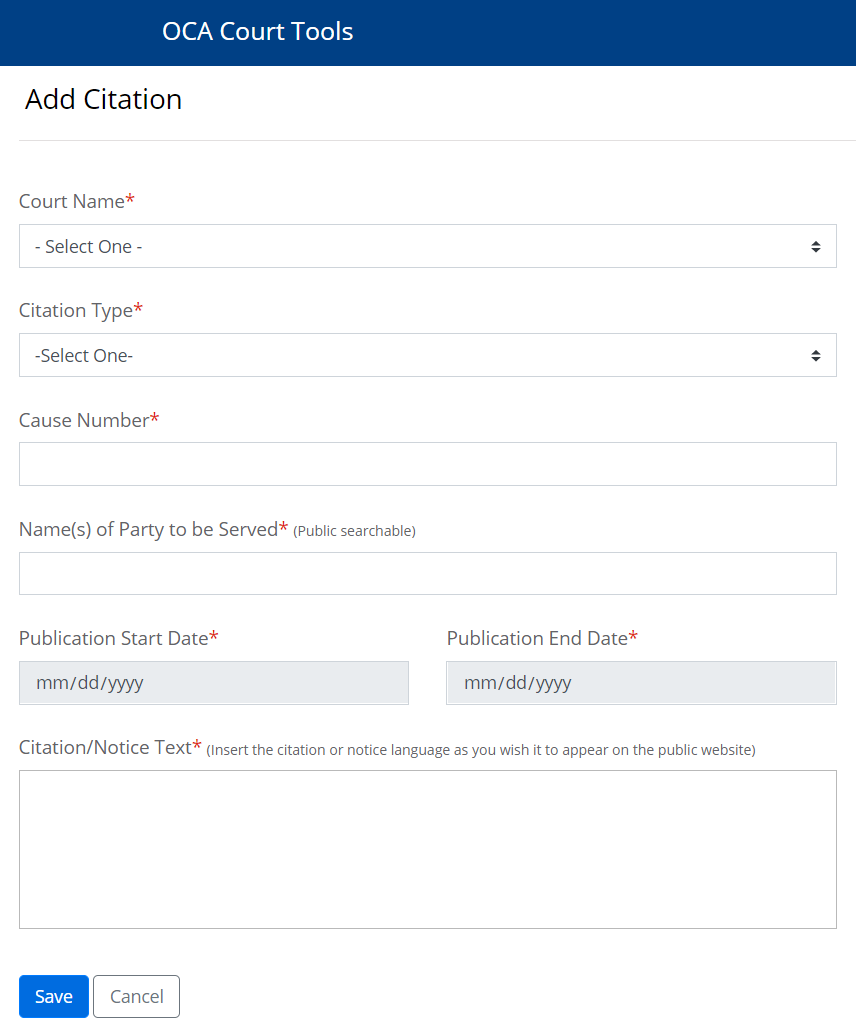
- Fill in all required form fields.
- The system will automatically set Publication Start Date to the current date, and will calculate the Publication End Date based on the selected Citation Type. If there's a need to publish beyond the automatic end date - and depending on the type of Citation / Notice - you can extend that date but cannot submit an earlier one.
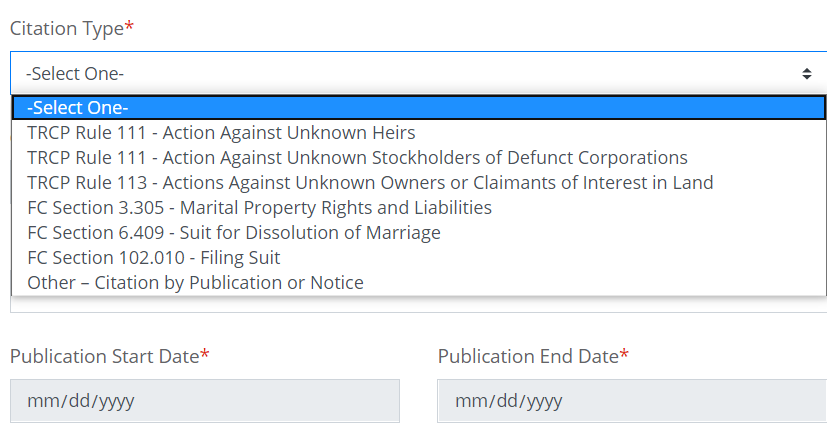
- Type or Paste the required wording into the Citation / Notice Text field. This is the text that needs to be published to meet Citation / Notice requirements. It is the information that will also be or, prior to the enactment of SB 891, would have been, published in the newspaper. Do not paste signature, seal, or delivery text into the Citation/Notice Text field.
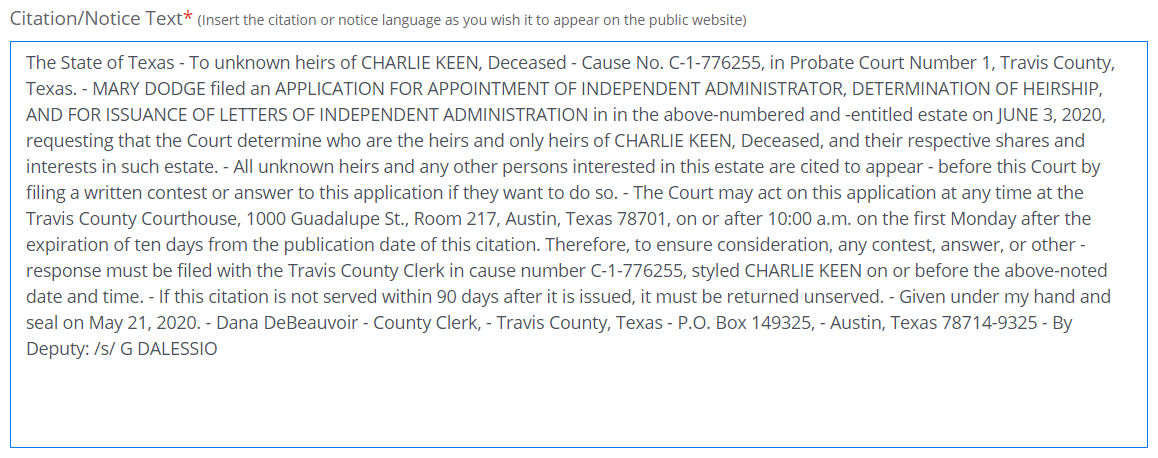
- The system will automatically set Publication Start Date to the current date, and will calculate the Publication End Date based on the selected Citation Type. If there's a need to publish beyond the automatic end date - and depending on the type of Citation / Notice - you can extend that date but cannot submit an earlier one.
- Push the Save button to submit the form.
Searching for a Citation / Notice
- Select Citation by Publication from the main menu.
This opens the Citation by Publication page, where you'll find the search form.
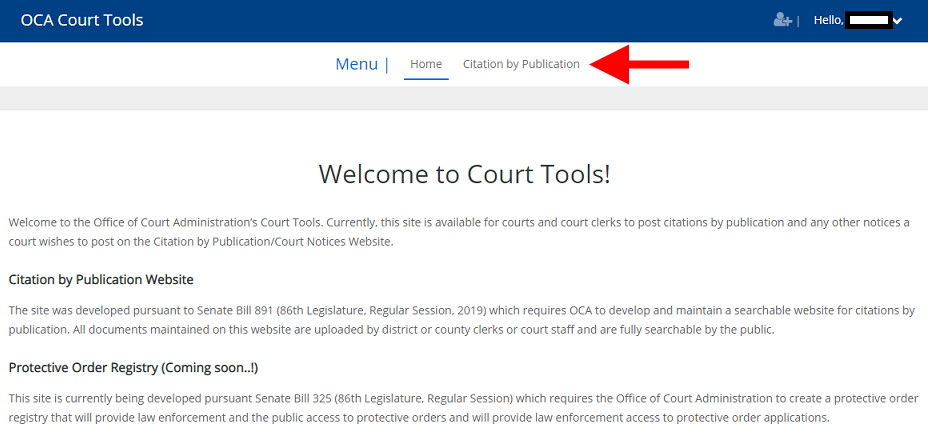

- Enter your search criteria into the appropriate search field. You can search on any field.
Citations / Notices are listed from most recently to least recently updated. Each entry is assigned a status.
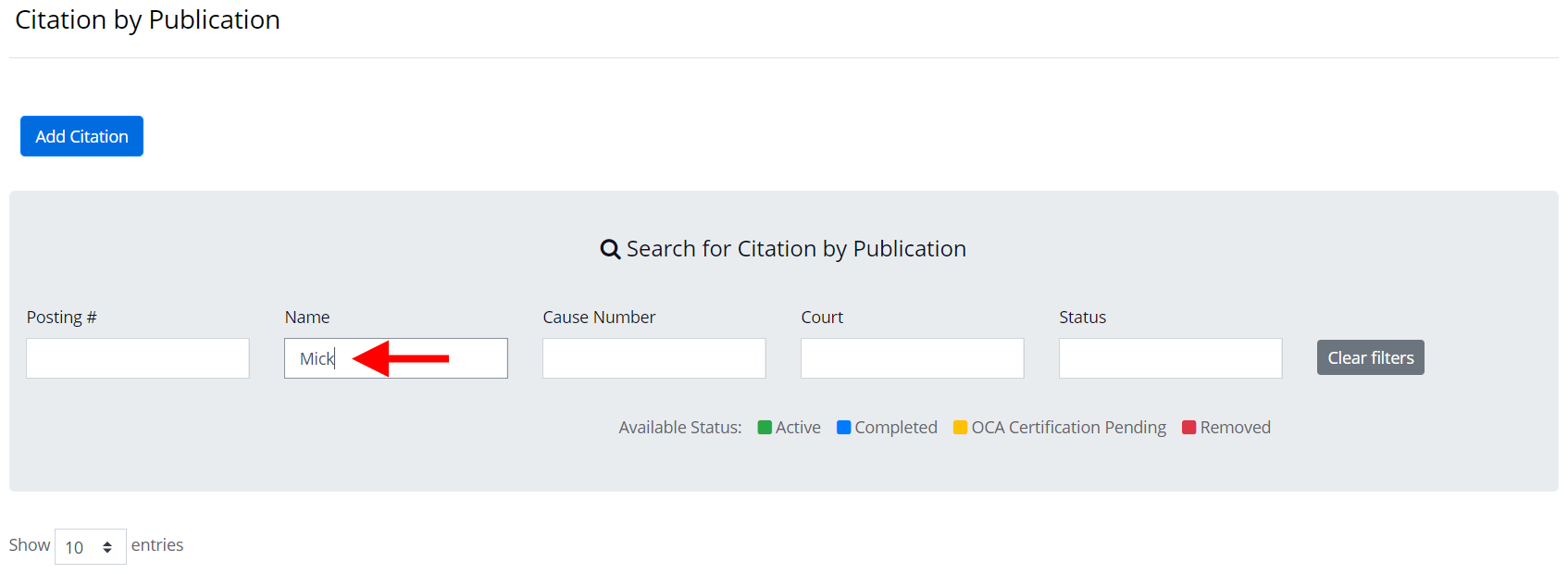
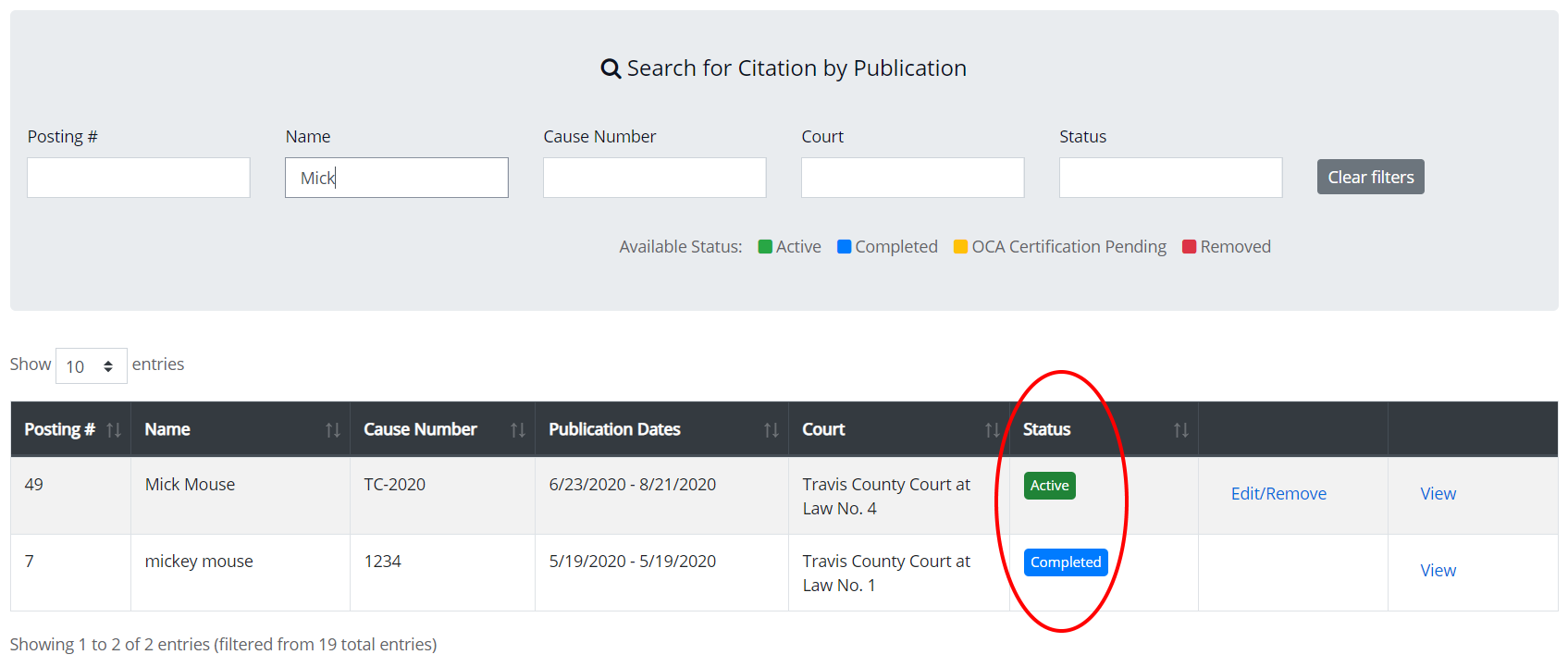
Citation by Publication / Notice Statuses Status Meaning Active The posting has been submitted and is still within the publication dates. Completed The posting has been published for the duration of the expected time. Removed The posting was removed by the court user and will not appear on the public website. Return Pending The posting was published for the selected amount of time and OCA is in the process of providing the Return of Service. - Click the View link to review the citation or notice information you entered.
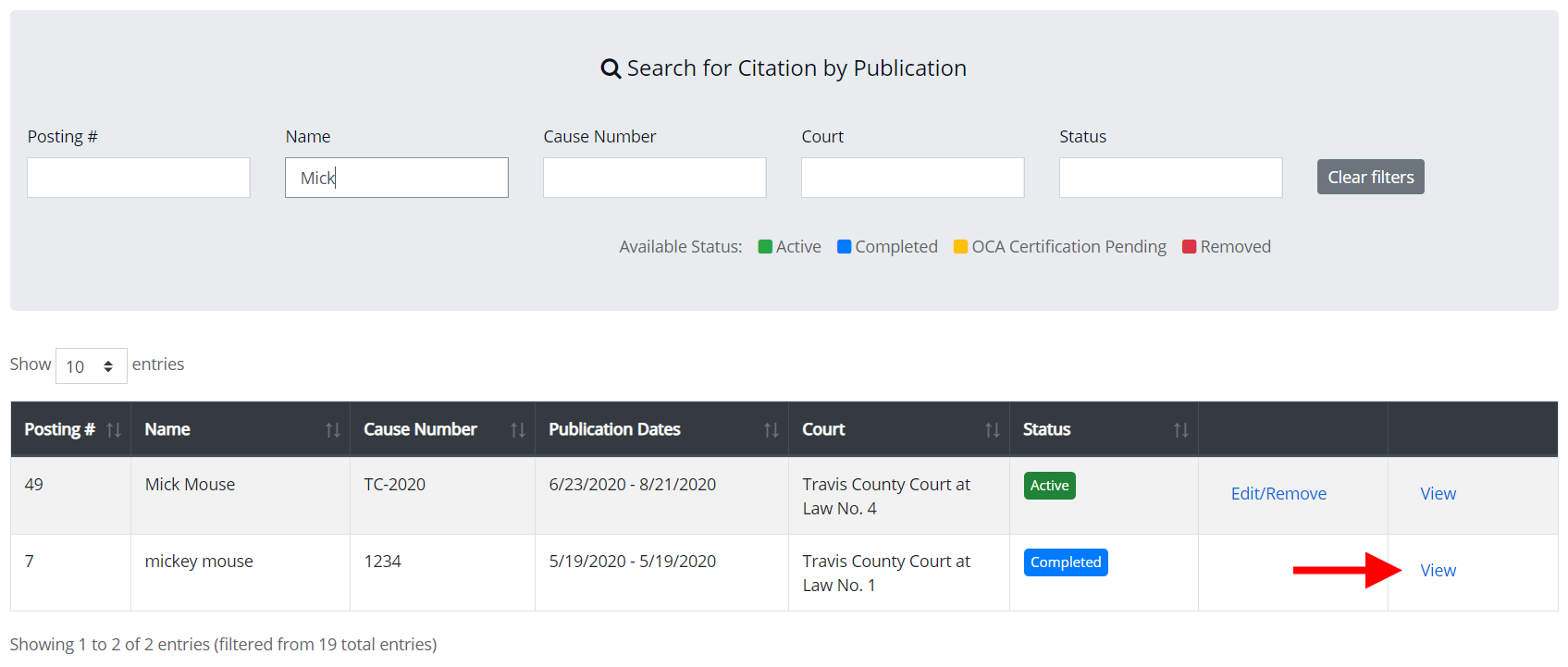
Return of Service Notifications
Once a Citation / Notice has posted for the selected amount of time, i.e. "Return Pending" status, the last user to update the citation / notifice will receive an email with the Return Service Notification.
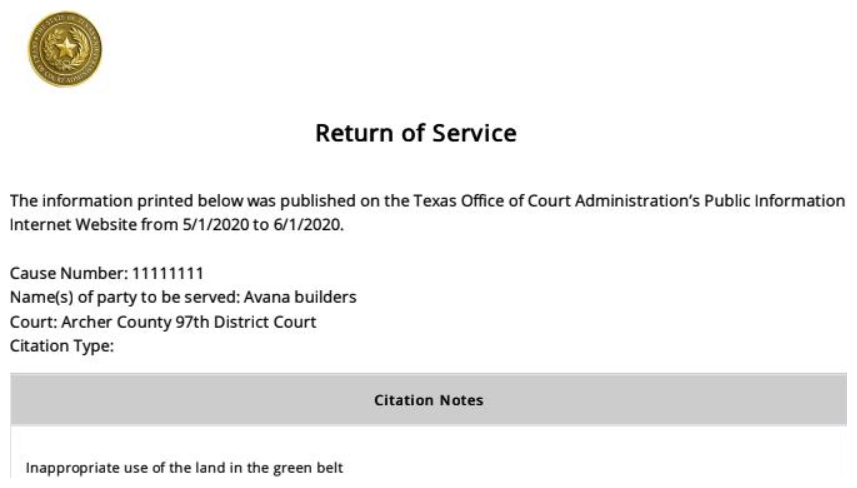
The Return of Service Notification can also be downloaded by clicking the View link in the Search for Citation by Publication results listing. This applies only to Completed citations / notices